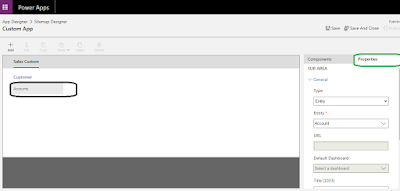Prerequisites
Make sure that you have the System Administrator or System Customizer security role or equivalent permissions.
Create an app
- From Dynamics 365 CE select Settings>Apps.
2. It will navigate to Apps page then click create new App button
3. once we will click on Create new App button it will redirect to App Designer and then enter the all required details and click on Done.
4. now it will redirect to App Designer page and there we can design as per the requirement here i am adding few areas and group and entities by clicking on Sitemap
6. now Select Account in Sub area and then click properties in right pane here we can add any components(ex: dashboard,Entity, Web resource and URL) here i have selected entity as type
and Entity as Account.
7. Here i have created one more Area and added Case entity to it. once you completed adding entities to app then click on save and publish. finally app will be created.
8. Now the New App will be available in the apps page now we need to manage roles for the app as shown in below images.
9. Once we click on Manage Roles button in the right we need to select the roles to whom the access is required and click on save. and also we can provide url suffix.
10. now we can access newly created app by clicking on the app. the app is as follows.
here we can change the area by clicking the change area button in the left pane bottom.